Appendix B - Dates and Times
This appendix describes ways to enter dates and times quickly.
Normally BlueChromis automatically fills in the date and time when you create a new Register entry, but there are times when you need to makes changes, or key new entries. Here are some ways to do it quickly.
Keyboard Spinner
Dates and times can be easily changed using the Keyboard Spinner. Simply press the plus (+) or minus (-) keys to increment or decrement the date by one day, or the time by one interval. Holding down a Spinner key down will spin the values very fast. See Keyboard Spinner.
Date Picker
Upon entering a Date cell, an Option button is displayed. Click the Option button, or press ALT+DOWN from the keyboard, to display the Date Picker.
Date Cell Selected
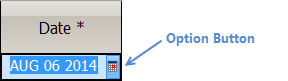
Date Picker
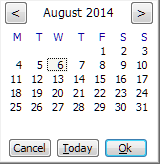
Use the Back (<) and Forward (>) buttons to change the month. Holding these buttons down for a second or two will change the months rapidly. Click on any day to select that date. The Today button will select Today's date. This is handy if you've scrolled months away from today and you want to get back to Today's date quickly.
See also Keyboard Shortcuts.
Manually Entering Dates and Times
There are occasions when it's necessary to enter dates and times manually. Date and Time formats are for display purposes. You're not bound by these formats during data entry. This means you can enter these in a more informal way. First, it is not necessary to type separators when entering either dates or times.
Entering Dates
You can use abbreviated values when entering dates, saving time and effort. The only rule is that you must use at least 2 digits each for day, month and year. If you omit the year, the current year is used.
Examples of entering a date using the format MTH DD YYYY, assuming the current year is 2014:
Entry Date Displayed
071514 JUL 14 2014
0715 JUL 14 2014
JUL 15 JUL 14 2014
07152014 JUL 14 2014
1212 DEC 12 2014
010516 JAN 05 2016
05/12/15 MAY 12 2015
Entering Times
For quicker entry, you may enter as few digits as possible to produce a time that is meaningful. You may also enter times in both 12 hour or 24 hour formats regardless of the display format selected.
Examples of entering a time:
12 Hour Format
Entry Time Displayed
123 1:23 AM
123p 1:23 PM
1205 12:05 PM
1205a 12:05 AM
0005 12:05 AM
5 5:00 AM
5p 5:00 PM
1420 2:20 PM
18 6:00 PM
24 Hour Format
Entry Time Displayed
1 1:00
13 13:00
1305 13:05
005 00:05
5 5:00
123p 13:23
