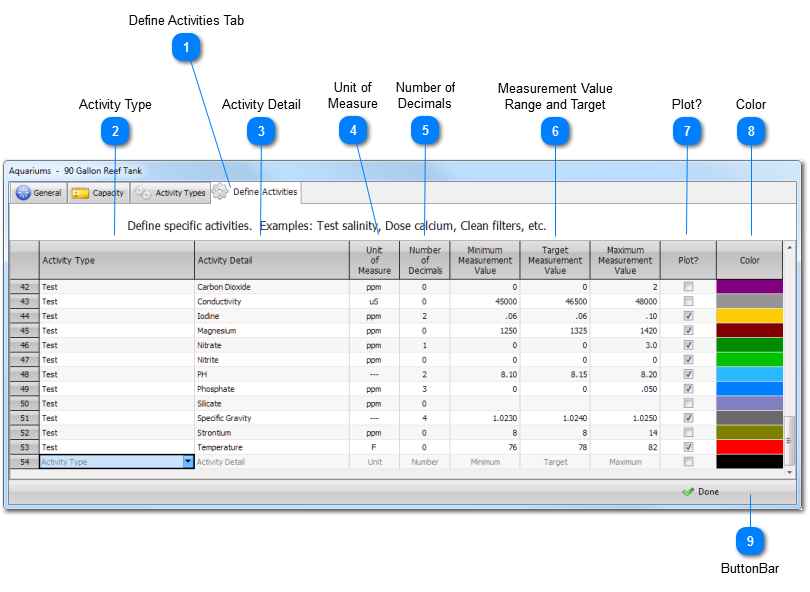Aquarium Activity Definitions
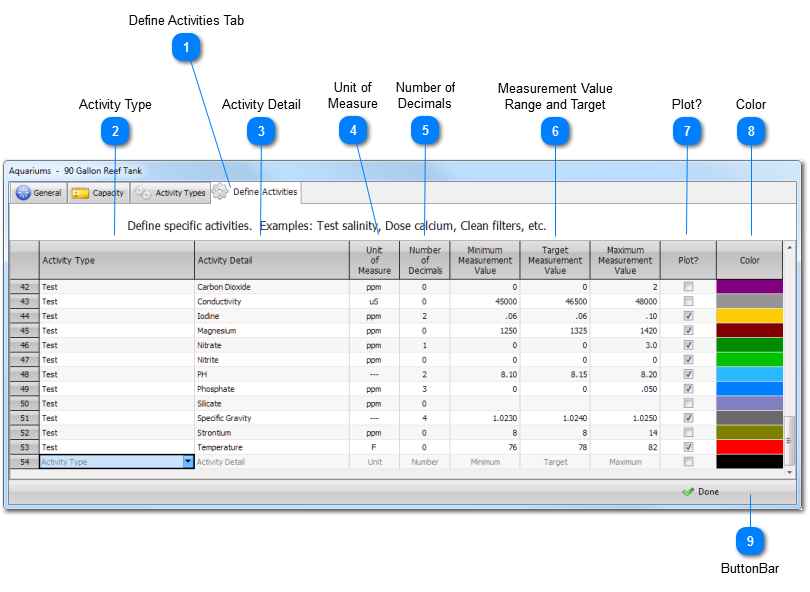
 Define Activities Tab
In BlueChromis, An Activity is anything you do in regard to your aquarium. The name of an Activity consists of two parts: an Activity Type and an Activity Detail. Examples of Activity names might be Test Temperature, Replace Lights or Dose Calcium.
Each row on the Define Activities Tab is called an Activity Definition. Here you enter a name for an Activity and set the properties associated with it.
Fields that name an Activity
Activity Properties
Editing
You can add as many new Activity Definitions as you wish. To enter a new Activity Definition, complete the first empty row and press the ENTER key.
You can rename an Activity Definition by editing the Activity Detail and then pressing the ENTER key.
You can change an any Activity property at any time.
To delete the Activity Definition row Press CTRL+D, or right click on a row and select Delete Row.
NOTES:
You can delete an Activity Definition only if it is not being used by the Activities Register. For example, if you create an Activity Definition called Test Magnesium, and then record a measurement for Magnesium in the Activities Register, you will not be able to delete the Test Magnesium Activity Definition.
However, you can always change the name of any Activity Definition, by editing the Activity Detail.
|
 Activity Type
Choose an available Activity Type for this Activity. The available Activity Types are normally those previously entered on the Activity Types Tab. However, for convenience if you type a new one, BlueChromis will create a new Activity Type for it.
|
 Activity Detail
Type the second part of the Activity name.
An Activity name must be unique. As such, the Activity Detail must be unique within an Activity Type. For instance, if you name an Activity Test Calcium, then you can name another Dose Calcium, but you can not have another Test Calcium.
|
 Unit of
Measure
Choose a Unit of Measure for the Activity.
To add or change a unit of measure in the dropdown list, open the Units of Measure window by following the Menu path Tools --> Lookup Tables --> Units of Measure. The Units of Measure window is shown below. See also the Units of Measure help page.
Unit of Measure Lookup Table
NOTE: Units of Measure in BlueChromis are simply labels. So if you change a Unit of Measure from grams to kilograms, no conversion is performed on the values.
|
 Number of
Decimals
Default Value: 0
Permissible Values: 0, 1, 2, 3 or 4
Choose the decimal precision of the value associated with each Activity.
Values recorded in the Activities Register are always stored with a precision of 4 decimal places. The Number of Decimals you pick only effects the how the number is displayed. You can change the number of decimals displayed at any time without affecting the stored value.
The ability to choose the decimal precision for each Activity is unique to BlueChromis. This allows a different decimal precision on each row in the QTY column of the Activities Register, making the decimal precision more meaningful for the Activity on that row. It also means that each column in a Tabular Analysis can display a decimal precision appropriate for that Activity. Other aquarium management software force the number of decimals to apply globally to all Activities.
If you choose, you can override this feature and apply a single decimal precision to all Activities, by checking the Override decimal precision by Activity on the Registers tab of the Options window and setting the global decimal precision. To open the Options window, click the Options button on the Main window toolbar.
|
 Measurement Value
Range and Target
You can assign a target value and an acceptable range for any measurement of water values. For example, you may assign an acceptable range for specific gravity of 1.023 to 1.025 and assign a value of 1.024 as the ideal target value.
You can display the range and target value when the measurement is plotted the on a graph. The Activities Register will also indicate when a value is out of range by displaying a message in the BlueChromis Message Bar.
If the Activity Type is not related to measuring water parameters, these cells will be shaded. Shaded cells are protected cells. These change dynamically depending on the Activity Type.
|
 Plot?
Check Plot to indicate that an Activity should be available for graphical and tabular analysis.
If you leave Plot unchecked, the Activity will not appear in the the Select Activities window (shown below) that is part of the Chart and Tabular Analysis modules. That is, checking Plot on the Activity Definition tab does not mean it is plotted, only that it's available to choose from.
Activities Picker for Chart Module and Tabular Analysis
|
 Color
You may assign a color to an Activity. The assigned color is used throughout the BlueChromis application, including Charts.
To assign a color to an Activity, from the color cell first press ALT-DOWN from the keyboard, or click the Option Button, to show the Color Picker. Then choose a color and click OK to assign the color.
Color Picker
|
 ButtonBar
Press Done to close the window and save any changes.
|
|