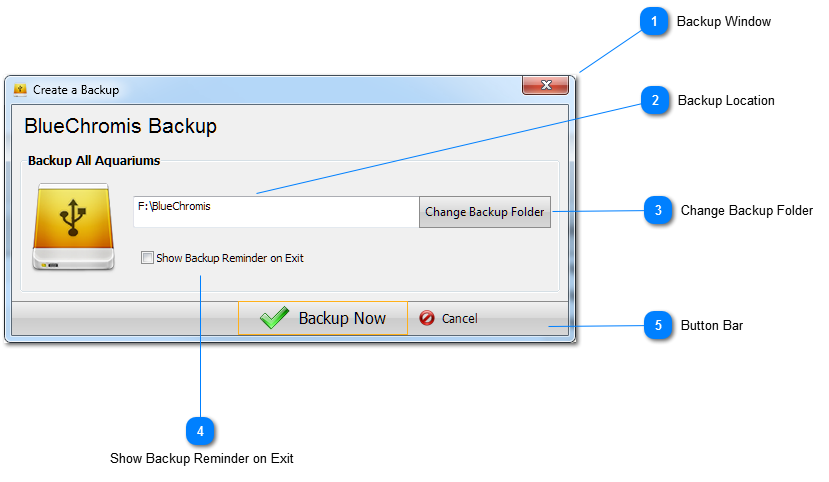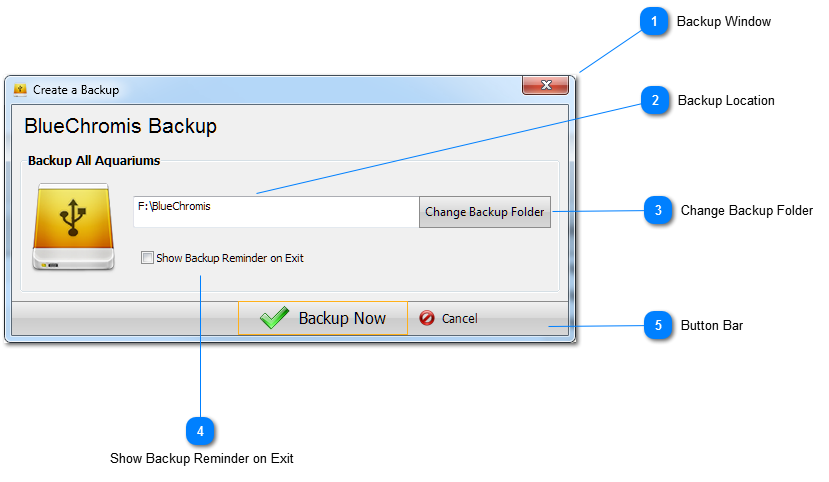Backup Window
To Backup all aquariums, choose a backup location, then press Backup Now. That's all there is to it!
To open the Backup window:
-
Press the Backup button on the Toolbar, or -
Press CTRL+B from the keyboard, or -
Select Backup from the File menu.
|
 Backup Location
Displays the current Backup folder.
|
 Change Backup Folder
Press this button to set or change the Backup location.
|
 Show Backup Reminder on Exit
If checked, BlueChromis will display the Backup window every time you exit the program. This setting can be changed at any time from the General tab of the Options window.
|
 Button Bar
Press Backup Now to create a backup of all aquariums. Press Cancel to abort the backup process and close the window.
|
|