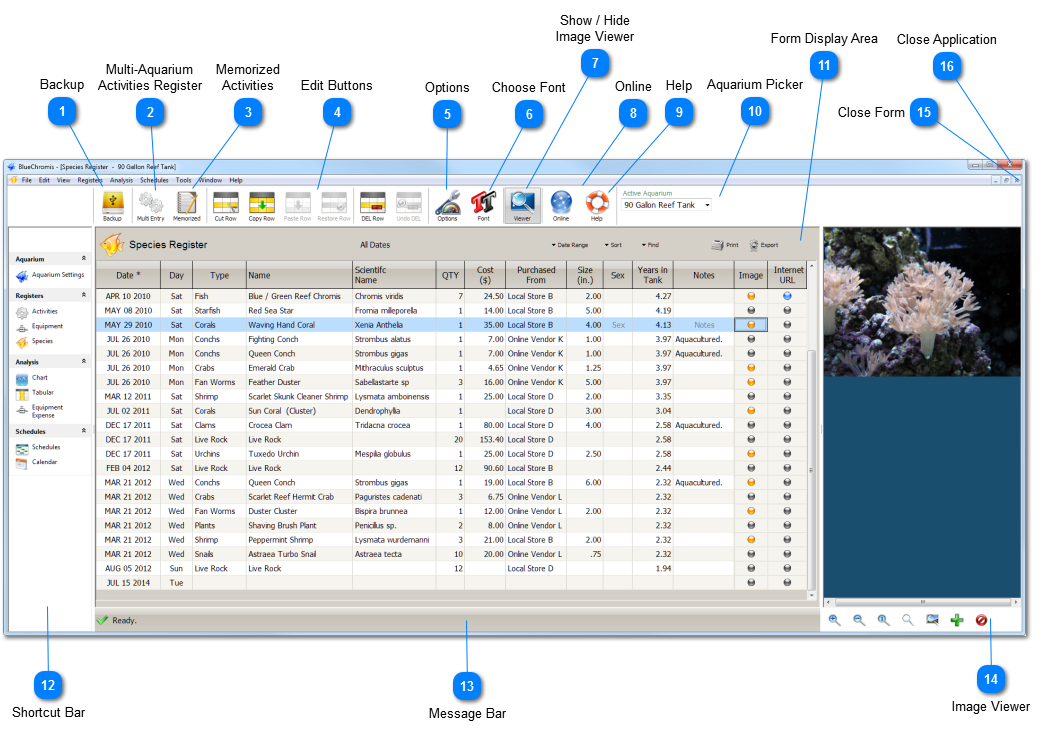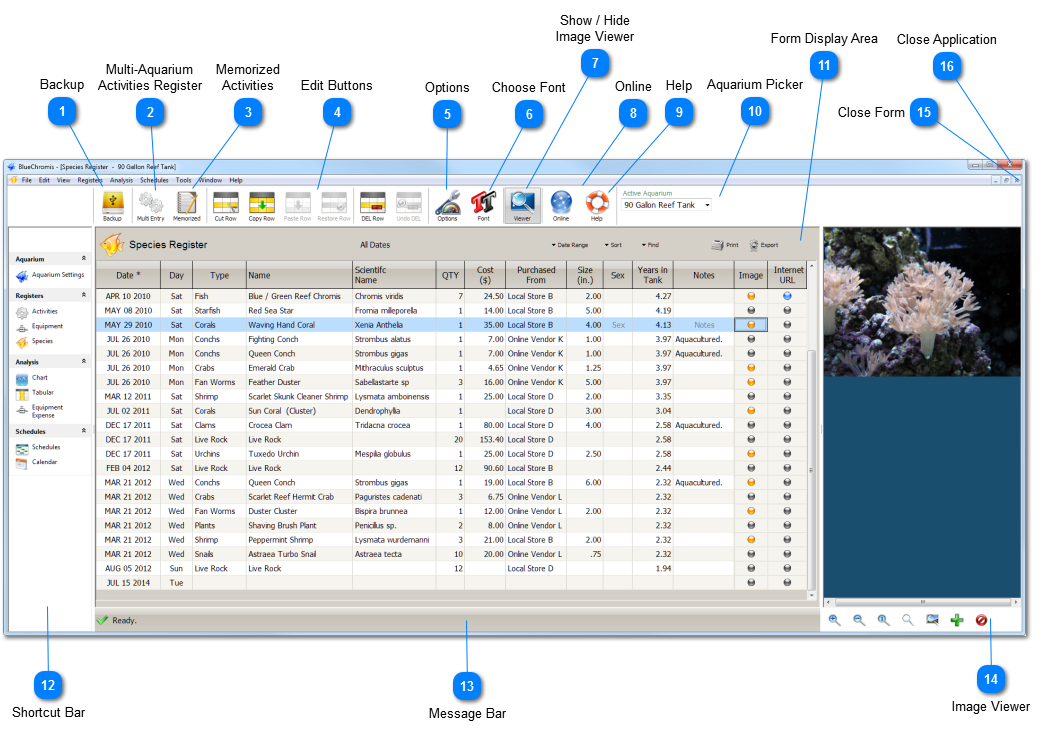Backup
|
 Multi-Aquarium
Activities Register
Load the Multi-Aquarium Activities Register. This Register allows you to enter Activities for more than one aquarium at a time. Opening this window will automatically close the Activities Register, if it is open.
|
 Memorized
Activities
Review or edit Memorized Activities that have already been created.
|
 Edit Buttons
Toolbar buttons to edit Register rows. You can also use the Register's context menu, or select actions from the Edit menu. See also Keyboard Shortcuts.
|
 Options
|
 Choose Font
Change the Register font type, size or color.
|
 Show / Hide
Image Viewer
|
 Online
Visit the BlueChromis website.
|
 Help
View the local Help file.
|
 Aquarium Picker
Displays the active aquarium. You can switch to another aquarium by selecting it from a dropdown list of available aquariums.
|
 Form Display Area
The primary display area for BlueChromis Registers and forms.
|
 Shortcut Bar
Provides easy access to all BlueChromis primary forms. You can hide or show the the Shortcut Bar from the View menu.
|
 Message Bar
Displays information, help text, messages, warnings and errors.
|
 Image Viewer
The Image Viewer. You can show or hide the Image Viewer by toggling the Image Viewer toolbar button.
|
 Close Form
Closes the Register or form that is visible in the Form Display Area.
When you open a form, BlueChromis does not close the current form that is visible. It simply hides it. This makes it much faster to display the same form again. To actually close the visible form, you must click the form's Close button located on the far right side of the Menu Bar.
|
 Close Application
Quits the BlueChromis application.
|
|