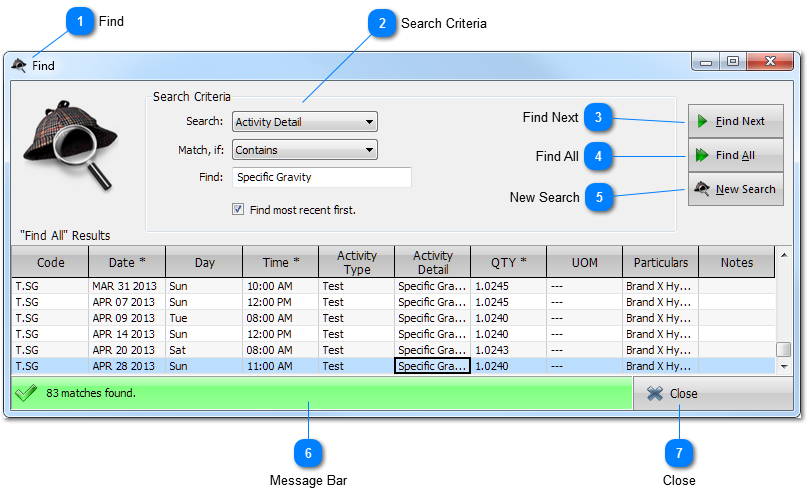Find
Find is the search facility for Registers.
To search:
-
-
Choose the condition for a match -
Enter the text to search for -
Click Find Next or Find All
See Search Criteria below.
The Find window is completely resizable.
|
 Search Criteria
Search Criteria defines how to conduct the search.
Search:
Choose the column to search. Defaults to the Register column of the selected cell.
Match, If:
Pick the match criteria for the search.
Find:
The text to match (the search term). Defaults to the text of the Register's selected cell.
Find most recent first.
If checked, scrolls the Register to the occurrence with the most recent date. Browsing matching items is in reverse chronological order.
If unchecked, scrolls the Register to the occurrence with the earliest date. Browsing matching items is in chronological order.
|
 Find Next
Finds the next occurrence of the search term and scrolls to the corresponding row in the Register. Clicking Find Next again repeats the process.
|
 Find All
Finds all occurrences of the search term and displays the Register rows containing the search term in the Results table. Clicking, or moving, to a row in the Results table scrolls to the corresponding row in the Register.
|
 New Search
Clears the Find window for a new search, without closing the window.
|
 Message Bar
Displays a status message for the search.
|
 Close
Closes the Find window.
|
|