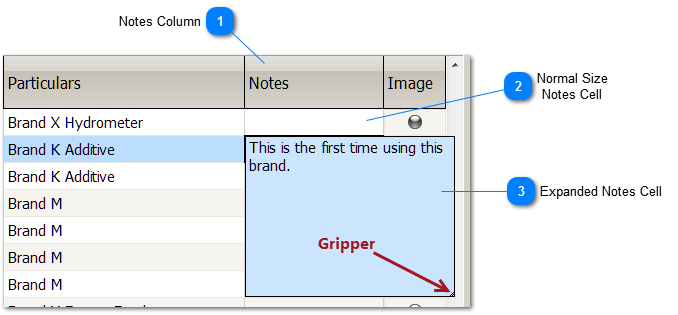Notes Column
Use the Notes column to add comments or record observations. The Notes column is found on the Activities, Equipment and Species Registers.
|
 Normal Size
Notes Cell
The Notes column's width is often sufficient for short comments.
You can type as much as you want into a Notes cell, but not all of it may be visible when you're done. You can make more text visible by adjusting the width of the column, but this may not be practical. Also, the Notes column width varies as the horizontal size of the Register changes, so the amount of text that displays can change. To address these limitations, the Notes cell can be easily expanded (see below).
|
 Expanded Notes Cell
Notes cells are expandable. They can hold much more information than the normal size of the cell would indicate. The ability to stretch the Notes cell makes typing comments much easier.
To use the Notes column, simply start typing in a Notes cell. This puts the cell in edit mode and displays a gripper in the bottom right hand corner of the cell. To expand the cell, click on the gripper and drag it with the mouse.
Pressing the ENTER key will create a new paragraph. Pressing the ENTER key twice will return the Notes cell to its normal size.
Notes cell stretched using the gripper.
To see the full contents of the Notes cell, or any cell, after it's back to it's normal size, press the ESC key and then hover over the cell with the mouse. This is handy when you want to quickly see the contents of a cell that is not fully visible, without expanding the cell or changing the width of the column. You can move the mouse up and down over the column to dynamically see the full comments for each cell.
Notes column too narrow to display it contents.
Pointing at the Notes cell with the mouse.
|
|