Activities Picker
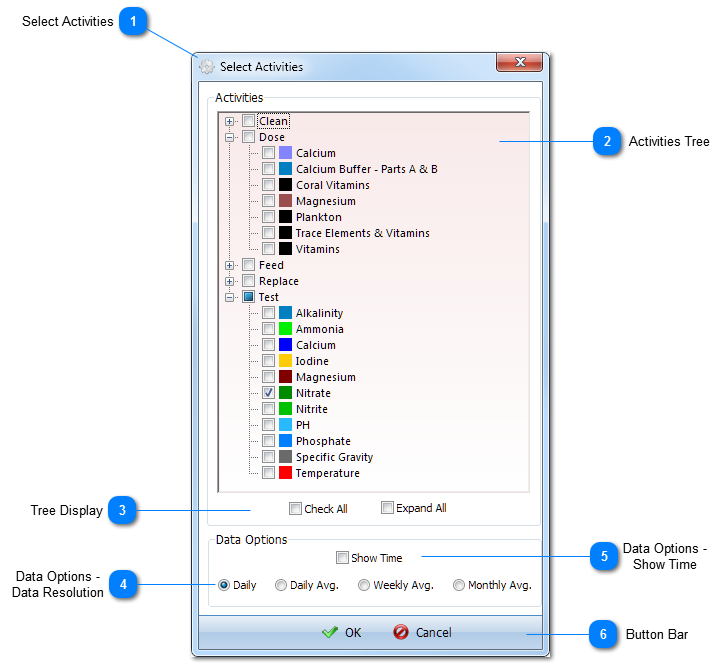
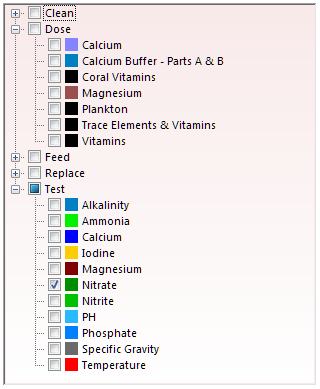
Use the Activities Tree to select the Activities you want to include in the current Chart or Tabular Analysis.
Any Activity that is checked in the PLOT? column of the Activity Definition tab of the Aquarium Settings window appears here. The color for each Activity corresponds to the color specified in the Activity Definition.
See Keyboard Shortcuts for Activities Tree navigation keys.
|
