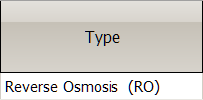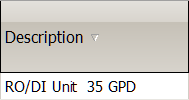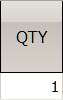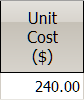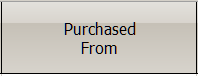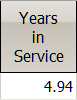Equipment Register
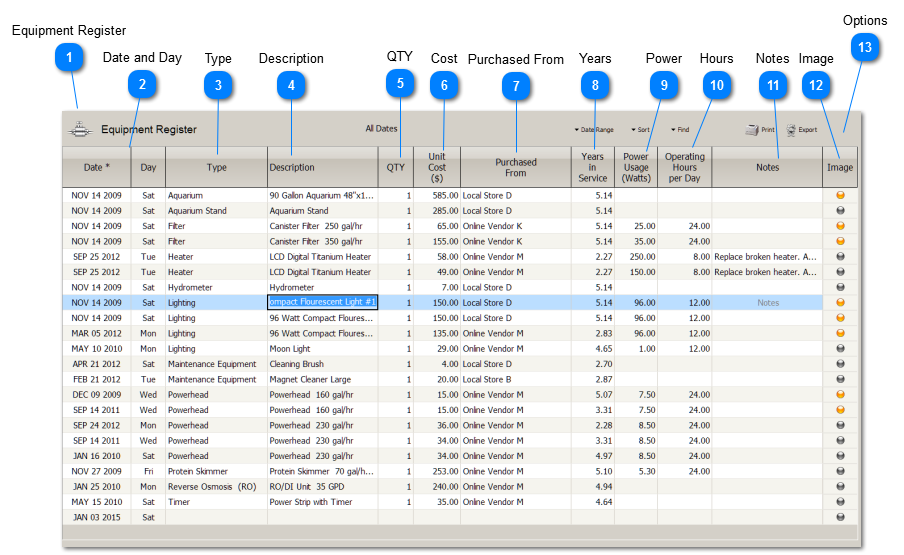
|
The Equipment Register is used to keep a record of durable equipment you have acquired for your aquarium. You can enter the price you paid and understand your equipment investment. It automatically keeps track of how long your equipment has been in use.
Entering the power usage and average daily operating hours for each entry enables the Equipment Expense Report to compute power usage and electricity expense for each piece of equipment, and in total.
|
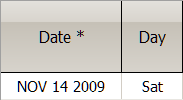
Column Types: Date, Calculated
The Date and Day of Week columns are filled automatically when you create a new Register entry.
The quickest way to change a Date is to use the Keyboard Spinner. When the cursor is in a Date cell, simply press the plus (+) or minus (-) keys . If you hold down these Spinner keys, values will spin very fast.
|

Column Type: Numeric
The power usage in Watts. Used by the Equipment Expense Report.
|

Column Type: Numeric
The average daily run time for the equipment. Used by the Equipment Expense Report.
|
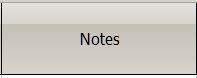
Column Type: Multiline Text
Use the Notes column to add comments or record observations. Notes columns are expandable.
|

Column Type: Button cell with LED indicator.
Clicking the Image Button, or pressing the SPACE BAR when the Image Button cell is the Selected, opens the Image Viewer. To close the Image Viewer, press the Viewer Toolbar Button.
The Image Button has an LED indicator. When the LED Indicator is lit, it means there is an image available for viewing. This is a visual cue that is useful when the Viewer is closed.
|

Register Options are available from buttons located at the top of the Register form.
|