Tabular Analysis
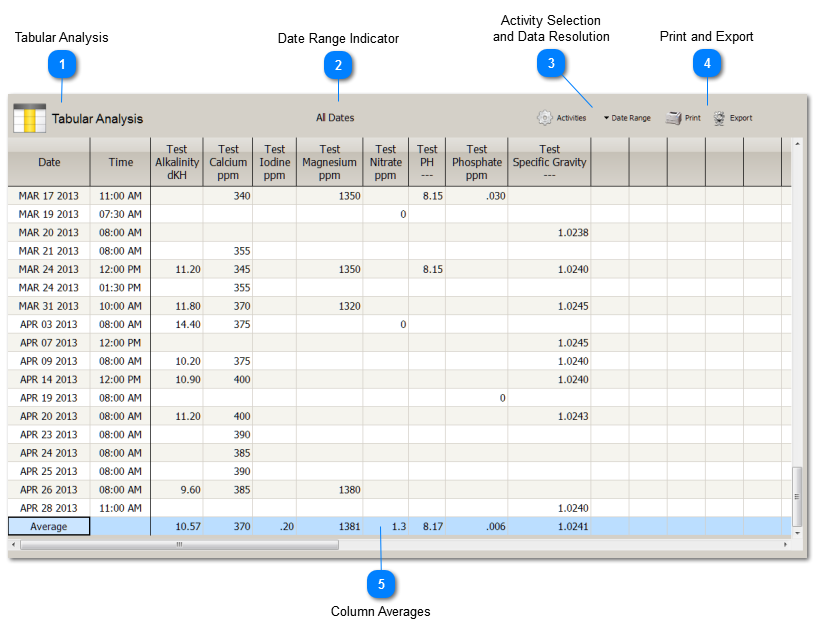
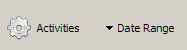
Activities Picker
The Activities Picker is used to select what Activities to include in the tabular analysis. You also set the data resolution here.
Date Range
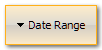 |
|
||||||||
|
Copyright © Raining Solutions, L.L.C.
|